Tesla App 4.24.0 Walkthrough: Apple Shortcuts & Wall Connector Support
Tesla has rolled out version 4.24.0 of their app, tailored for Apple iOS users: features include the ability to integrate your Gen 3 Wall Connector into the app, as well as the introduction of Apple Shortcuts for enhanced control.
Updating the Tesla App (Manually)
Before diving into the new features, it's essential to ensure you have the latest version of the Tesla app. Unlike some apps that auto-update, Tesla requires users to manually update. Simply go to the Apple App Store, search for the Tesla app, and tap the "Update" button.
Adding the Gen 3 Wall Connector to Your Tesla Ecosystem
Now, let's explore the exciting addition of the Gen 3 Wall Connector to your Tesla ecosystem. If you're a Tesla Powerwall 2 and Gen 3 Wall Connector owner, this update is particularly relevant.
- Accessing the Setup: To begin, open the Tesla app and navigate to the profile icon in the top-right corner.
- Adding the Wall Connector: Look for the "Add/Remove Product" option and select it.
- Identifying Your Wall Connector: The app will prompt you to identify your wall connector. Ensure it's a Generation 3 Wall Connector, which has a glass front and a smaller logo.
- Scanning the QR Code: You'll need the QR code found in the quick start guide that came with your wall connector. Scan this QR code to initiate the setup process.
- Creating a Home for the Wall Connector: The app will ask you to create a home for your wall connector, allowing you to manage settings and monitor its status.
- Connecting to the Wall Connector: Follow the on-screen instructions to connect your app to the wall connector. This may involve pressing the handle button on the connector to initiate the Wi-Fi access point.
- Firmware Update: The Tesla Gen 3 Wall Connector will automatically update its firmware during setup.
Once completed, you'll see the Gen 3 Wall Connector icon in your Tesla app, along with your car's name when plugged in, making it easier to monitor your charging activities.
Setting Charging Times with the Gen 3 Wall Connector
One of the most significant advantages of integrating the Gen 3 Wall Connector is the ability to schedule charging times more precisely. Previously, you could only set a start charge time. However, with this update, you can also set an end charge time. Here's how:
- Navigate to Settings: In the Tesla app, go to settings.
- Access Vehicle Charging: Select "Vehicle Charging," which is the second option.
- Configure Charging Times: Depending on your electricity tariff, you can now set both the start and end charge times. This feature is especially useful if you have a cheap overnight tariff.
By setting both start and end times, you can optimize your charging based on your electricity rate plan.
Tesla App Integration with Apple Shortcuts
Now, let's explore the integration of the Tesla app with Apple Shortcuts, providing you with voice-activated control through Siri.
- Ensure You Have Apple Shortcuts: Make sure you have the Apple Shortcuts app installed on your iOS device.
- Access Tesla Commands: In the Apple Shortcuts app, you'll find a list of Siri commands tailored for Tesla. These commands allow you to control various aspects of your Tesla vehicle through voice commands.
Some example commands include:
- "Hey Siri, open Tesla bonnet."
- "Hey Siri, start pre-conditioning Tesla."
- "Hey Siri, stop pre-conditioning Tesla."
These commands offer a convenient way to interact with your Tesla vehicle using voice recognition.
Managing Multiple Teslas
For those fortunate enough to own more than one Tesla vehicle, the app is designed to work with the car currently open in the app. This means that Siri commands will apply to the vehicle displayed on your screen. If you have multiple Teslas, you can easily switch between them within the app.
Solar Charging and Charge HQ
While this update brings significant improvements, it's important to note that it doesn't introduce solar charging features in Australia. Some users may have noticed charging rates matching their surplus solar production, but this is likely due to third-party apps like Charge HQ, which can optimise charging using excess solar power. These apps offer customisation options for charging priorities and schedules.
Conclusion
The Tesla app's 4.24.0 update for Apple iOS users brings a wealth of exciting features, including enhanced control of your Tesla Powerwall 2, Gen 3 Wall Connector, and Siri voice commands via Apple Shortcuts. With the ability to schedule both start and end charge times, Tesla owners can optimise their charging experience further.
While solar charging features are not native to this update, third-party solutions like Charge HQ offer a workaround. Tesla continues to innovate and provide its users with more convenient and efficient ways to manage their electric vehicles.
"If you're a Tesla owner running Apple iOS, don't forget to update your app and take advantage of these exciting new features. Happy charging!"
Watch the full video: 4.24.0 Tesla App Walkthrough Apple Shortcuts & Wall Connector Support
